[Version Française ici]
In the recent articles, we have looked at how you can import favorites into the Cloud and how you could use keywords to allow you to find saved favorites via searches with ease. You can also categorize your favorites in the cloud with www.linqto.me by placing them into folders.
As with the case of several Internet Browsers, when managing favorites,
www.linqto.me
allows you to categorize your favorites with the use of folders. To do this, just follow the simple steps outlined below:
- After you have logged in to www.linqto.me, go to the My Folders page, either from the User home page, or by clicking on the My Folders link on the top left hand side of the navigation bar.
- To create a new folder in www.linqto.me, it is very easy, just click on the 'Create New Folder' button that is at the top of the list of available folders in the 'My Folders' page of the system.
Each folder you create must be given a name and will have an icon associated with it. To change the icon that will be displayed next to the folder click on the  and
and  buttons to cycle through the available icons and pick the one that you think best suites the new folder you are creating.
buttons to cycle through the available icons and pick the one that you think best suites the new folder you are creating.
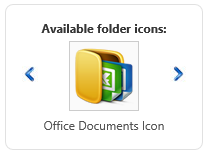
- You can also provide a description for the folder you are creating in such a way as to have a little bit more information available as to the contents of the favorites you intend to store inside the folder.
- As in the case of favorites and post-its that you create with
www.linqto.me, you can also associate keywords with folders. Using keyword will allow you to search for folders and easily locate them by keyword once your collection of folders grows.
Once the folder is created, you have two quick ways in which you can add content to that folder.
Starting from the folder:
The first way to add content is to press the 'Add Folder Content' button which is located on the upper side of the Folder Details page, next to the buttons that allow editing or creating new folders. When you click on this button the site will redirect you to the list of all your favorites present in the system. You will note that in this list, next to the button which allows you to see the details of a given favorite ( ), you will also find a button (
), you will also find a button (  ) that will allow you to add the favorite to the folder.
) that will allow you to add the favorite to the folder.
By pressing the (  ) button, you can add several favorites to the same folder very quickly. You can also use the 'Search My' page, after having clicked on the 'Add Folder Content' button, to do a keyword search for specific favorites you have saved with www.linqto.me. In the search results listings page, you will see the same (
) button, you can add several favorites to the same folder very quickly. You can also use the 'Search My' page, after having clicked on the 'Add Folder Content' button, to do a keyword search for specific favorites you have saved with www.linqto.me. In the search results listings page, you will see the same ( ) button allowing you to add favorites from the search results to the folder.
) button allowing you to add favorites from the search results to the folder.
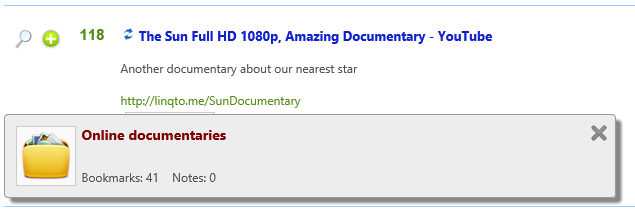
During the add operation, you will see that a small window will appear on the bottom of the
www.linqto.me
pages – this window will list the name and icon of the folder that you are adding favorites to, as well as how many favorites are already in that folder. Once you have finished adding all of the needed favorites to your folder, you can click on the  button located on the top right hand corner of the window, and you will be returned to the Folder Details page, where you will also be able to see a listing of all of the favorites that are now in the folder.
button located on the top right hand corner of the window, and you will be returned to the Folder Details page, where you will also be able to see a listing of all of the favorites that are now in the folder.
Starting from an existing favorite:
a second method of adding a favorite to a folder in www.linqto.me
is to go to the page listing the details of that favorite into the system (click on the M button next to a favorite). On the right hand side of the favorite details page, you will see the 'Folder' settings area with a button that will allow you to change the folder the favorite is in, or add the favorite to a folder. Click on the 'Change' button in order to have the list of all of the folders that are available with your www.linqto.me account and chose a new folder for your favorite. Click on one of the folders from the listing and the favorite will automatically be added to this new folder.
It is important to note that a given favorite can only be in one folder at a time. If you change the folder of a favorite from Folder A to Folder B, the favorite will be placed in folder B and no longer be among the favorites found in folder A.
In the same way, you can use folders to also sort and manage Post-its you have in your
www.linqto.me
account. You can use either of the two methods described above to add a Post-It to a folder. A folder can contain both Post-Its and favorites at the same time.
Happy sorting of content using folders in the Cloud with www.linqto.me!