[Version française de cet article ici]
Having favorites in the Cloud with www.linqto.me
is useful, and can help you organize and maintain your collection of bookmarks as well as access them easier as you can read here. But you also need a way to easily add bookmarks while you are navigating around the web at the click of the button, without moving away from the page you are on.
Enter the bookmarking tools that www.linqto.me
has developed for just this purpose: an easy to use JavaScript bookmarklet to be used with any browser and an accelerator to be used with Internet Explorer 9 and above. In this article we will look at how to make good use of both of these tools to easily save new bookmarks into the cloud.
The Linqto.me Bookmarklet.
After creating your account with www.linqto.me, head over to the Tools page of your private space on the site. On this page you will be able to find the Bookmarklet tool – this is a piece of automation that you can add to your browser that will allow you to save bookmarks directly from the page you are on without having to open www.linqto.me
in another tab.
Locate the 'Bookmarklet' button and drag and drop the button to the favorites bar of your browser as shown in the screenshot below.
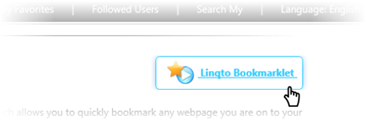
You will need to display the favorites bar of your browser before you attempt to drag the button over. This can be done in the following ways:
- In Internet Explorer, go to the View menu, select 'Explorer Bars' menu item, and the 'Favorites' to display the favorites bar.
- In Google Chrome, click on the Settings button (on the right hand side of the address bar) and then click on the 'Favorites' menu item, and then 'Show Favorites Bar'
- Here is an article on how to display this bar in Firefox: https://support.mozilla.org/en-US/kb/bookmarks-toolbar-display-favorite-websites
- In Opera go into the Settings menu, then select 'Toolbars' menu icon and then the 'Bookmarks Bar' to show the favorites bar which is hidden by default.
Once you drag and drop the bookmarklet on the favorites bar of your browser it will look something link the following:
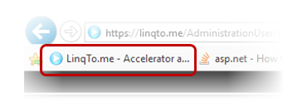
When navigating around the web, if you decide to save a page to the favorites collection you have with www.linqto.me, just press the Linqto Bookmarklet button on your browser. It will open a new window with the url of the page you wish to save already populated. You may choose to add more information on the bookmark, such as keywords or a description, or just press the 'Save' button directly and let the system generate the information from the page directly. And you have saved your bookmark into the Cloud.
Remember to also tick the 'Remember me' check box when logging on to www.linqto.me
before attempting to use the bookmarklet, as this will allow the system to authenticate you when you attempt bookmark a page.
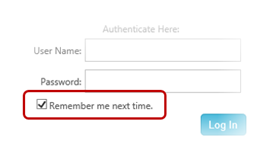
Continue reading part 2 to see how to use the 'Internet Explorer Accelerator'.