Linqto.me
has not only allowed the management of your bookmarks in the Cloud, independently of any device or browser, with full search capabilities for more than 10 years now, but we also allow you to store notes and attach your bookmarks to them. You may even make the notes with their associated bookmarks public to create a bookmark url list like explained here. And since we are on the topic of creating and, or editing notes, we would like to make you familiar with a feature that has been around for some time already: full screen editing.
Screen real-estate is valuable, and the more space you have to do work, the better. This is why, instead of just giving you an edit window that is constrained to a small size, and have you scroll left and right and up and down to input your notes, the editor in Linqto.me allows for full-screen editing.
To make use of this feature, simply:
- Create
a new Note
in your www.linqto.me
account or edit
an existing Note
by selecting it from the list of notes or search results, and then selecting the 'Edit' button atop the Note.
- Once in the Edit mode, the ribbon at the top of the 'Note Contents' section will display. On the second row of the ribbon, you will find a button (
 ) that indicates 'FullScreen'
) that indicates 'FullScreen'
- Clicking this will allow the 'Note Contents' editor to take up the full width and height of your browser window on the screen.
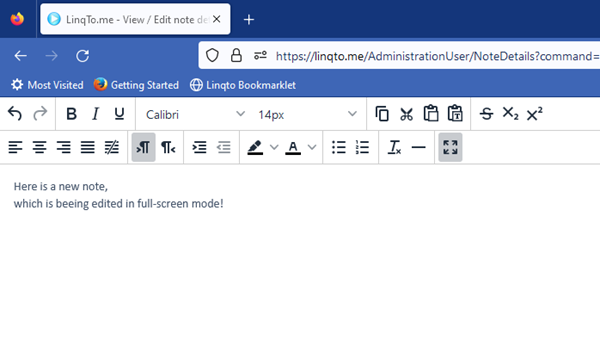
- If you wish to return to normal editing, simply click the (
 ) button again and exit the full screen mode again.
) button again and exit the full screen mode again.
Tip: if you need even more real-estate on the screen, you can also switch your browser into full screen mode. For most browsers (including Chrome, Edge and Firefox) this can be done by simply pressing the F11 key when working on a Windows PC, or Mac.